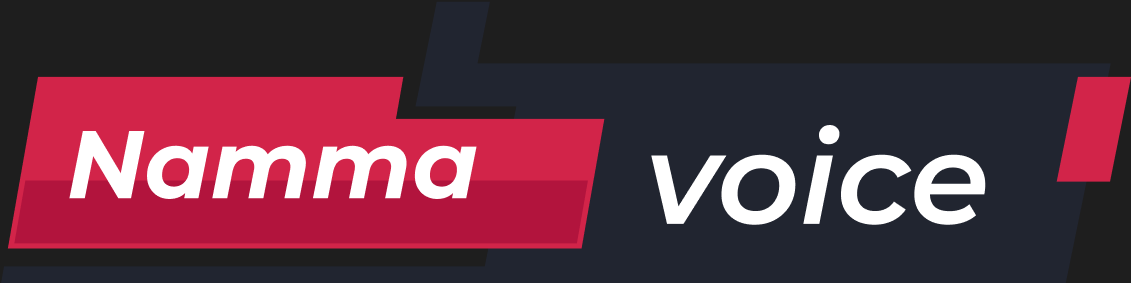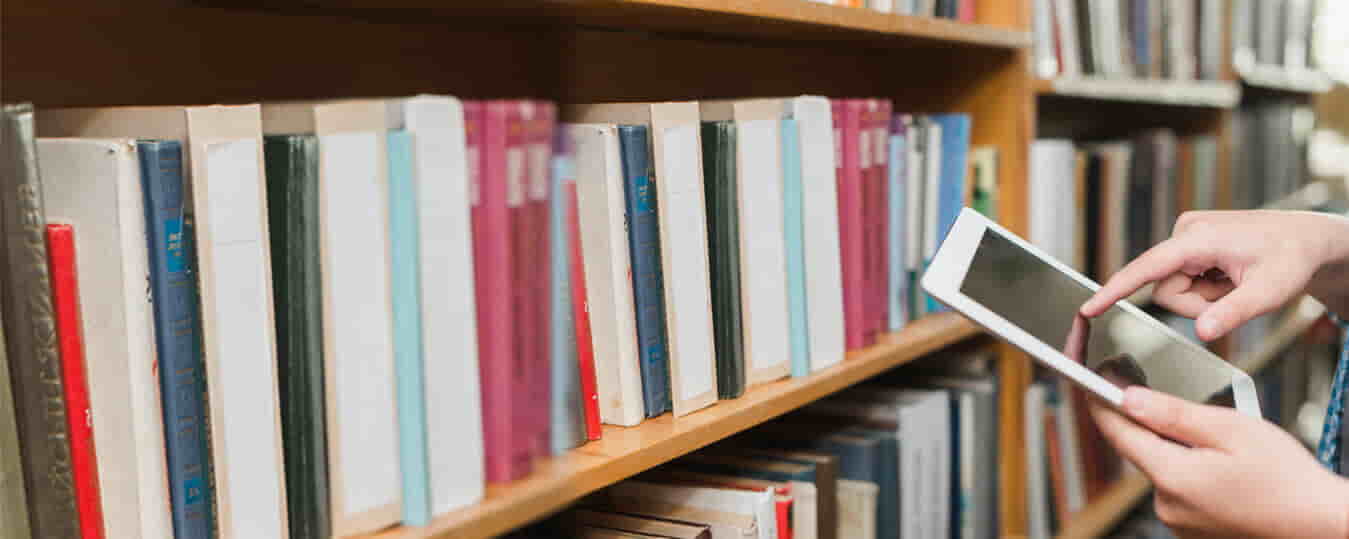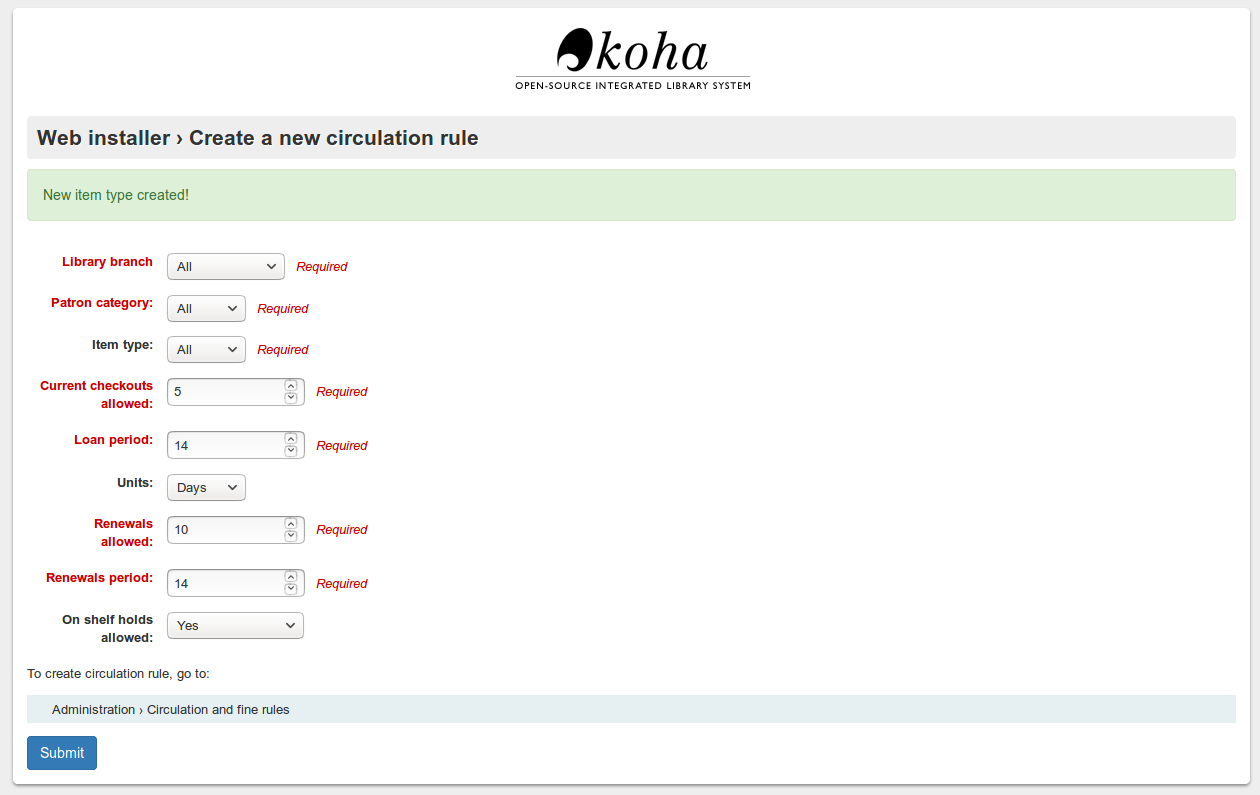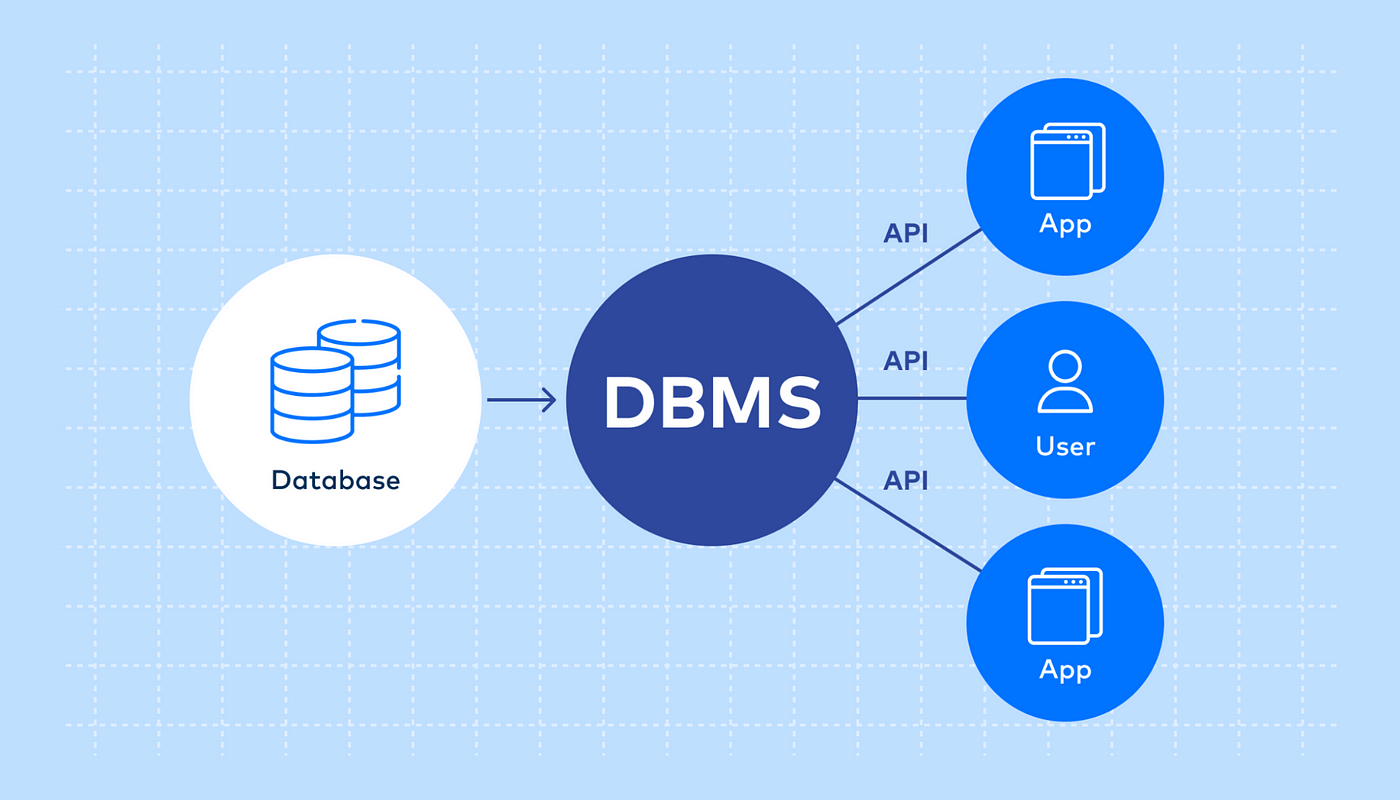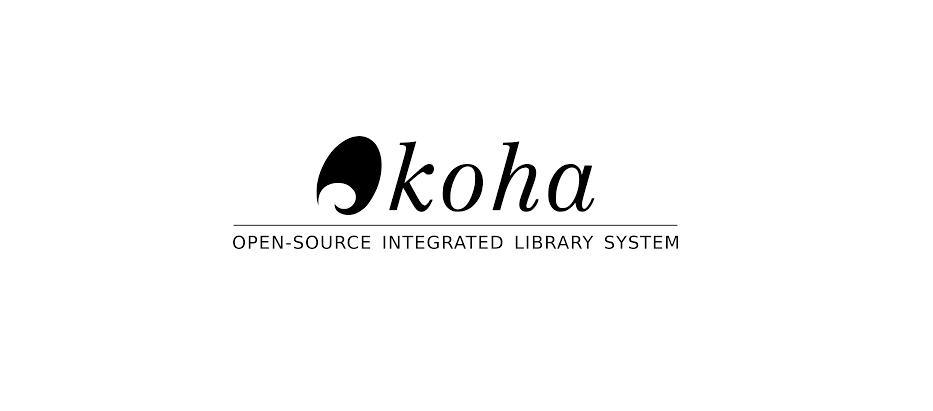Keep Your Koha System Updated with These Simple Steps
Koha is a leading open-source library management system used by thousands of libraries around the world. To make the most of its features and stay secure, it’s important to keep your Koha installation up to date. The good news? If you’re using a Debian-based system, the upgrade process is quite simple—even if you’re not a tech expert.
In this blog, we’ll walk you through every step to upgrade your Koha system, update the database schema, and rebuild the Zebra index to keep your library services running smoothly.
Step 1: Update and Upgrade Koha Packages
The first step is to open your terminal. You can find it under:
Applications > Accessories > Terminal
Now, run the following commands one by one:
sudo apt-get update
sudo apt-get upgrade
sudo apt-get install koha-common
These commands make sure your system is aware of the latest Koha packages and then installs them.
Step 2: Fix Missing Key Errors (If Any)
Sometimes, you might see an error related to a missing GPG key when running the above commands. This simply means your system doesn’t recognize Koha’s package source.
To fix it, use this command:
wget -O- http://debian.koha-community.org/koha/gpg.asc | sudo apt-key add -
Once done, repeat the three commands from Step 1.
Step 3: Clean Unused Packages
To keep your system tidy and free up space after the upgrade, run:
sudo apt-get clean
This removes leftover files from the update process.
Step 4: Upgrade the Koha Database Schema
Each Koha version may come with database changes. To ensure everything works correctly, upgrade your database schema:
sudo koha-upgrade-schema library
Replace library with the name of your Koha instance. This step is essential to avoid database errors or bugs.
Step 5: Rebuild the Zebra Index
Koha uses Zebra for searching and indexing. After upgrading, you must rebuild the index so your searches work correctly:
sudo koha-rebuild-zebra -v -f library
Again, replace library with your actual instance name.
Credit By
Omkar Kakeru
Founder Of PlayTech